As a YouTube creator, you know how much effort goes into every single video. But what if you could make that effort work even harder for you? The secret lies in a simple text file. When you transcribe a YouTube video, you’re not just creating subtitles; you’re unlocking a powerful asset that can supercharge your channel’s growth, accessibility, and content strategy.
This guide will walk you through everything you need to know, from the strategic “why” to the practical “how,” so you can turn your spoken words into a growth engine for your channel.
Why Transcribing Your Videos Is a Game-Changer
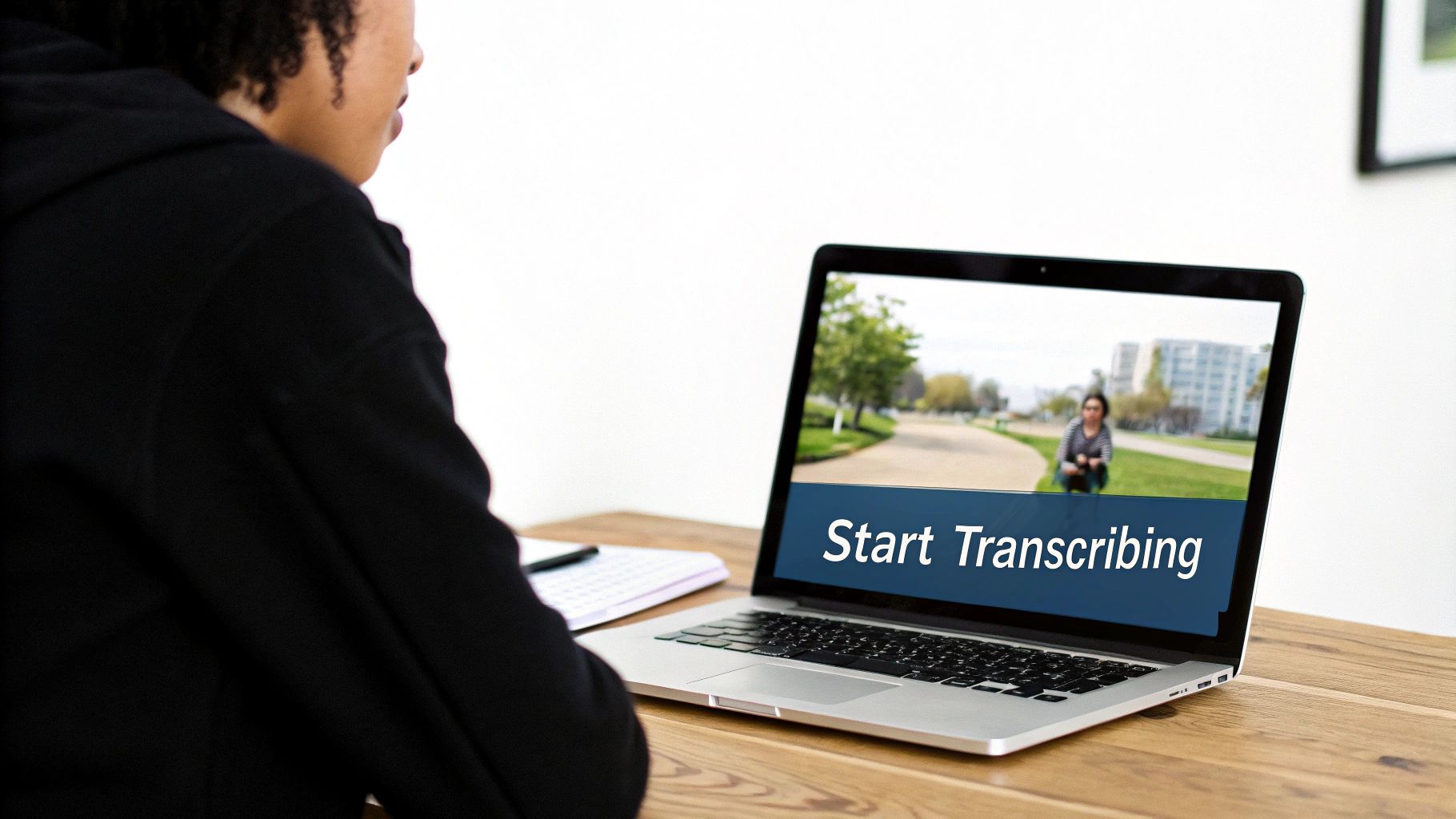
For many creators, transcription feels like an optional extra—a chore to tackle after the real work is done. But savvy creators, educators, and researchers understand the truth: a transcript is a strategic tool. It’s the key to boosting your video’s SEO, making it accessible to a wider audience, and effortlessly repurposing your content.
This isn’t just a niche tactic; it’s a booming market. The global marketing transcription market was valued at USD 2.24 billion in 2025 and is on track to hit a massive USD 5.64 billion by 2035. This explosion is fueled by smart creators and businesses who are eager to repurpose content, climb search rankings, and meet modern accessibility standards.
So, how can you get started? Let’s look at the options.
Transcription Methods At a Glance
| Method | Best For | Typical Cost | Speed |
|---|---|---|---|
| YouTube’s Auto-Captions | Quick, free captions for basic accessibility. | Free | Instant |
| Manual Transcription | When 100% accuracy is non-negotiable and you have time. | Free (your time) | Very Slow |
| AI Transcription Tools | Fast, affordable, and highly accurate transcripts for most uses. | Free to low-cost | Minutes |
| Human Transcription Services | Mission-critical content where professional accuracy is required. | ~$1.25+/minute | 24-48 Hours |
While each method has its place, AI-powered tools have become the go-to for most creators. They offer a fantastic balance of speed, cost, and accuracy that streamlines the entire workflow. Now, let’s dig into how a simple text file can fuel your channel’s success.
Boost Your Discoverability with SEO
Search engines like Google are brilliant at reading text, but they can’t “watch” your video to understand its content. When you provide a transcript, you’re essentially handing them a detailed script of everything you discussed.
Every keyword, niche phrase, and key topic you mentioned becomes indexable. This is a game-changer for discoverability. Your video is suddenly far more likely to appear in search results when users are looking for the exact information you provide, driving valuable organic traffic directly to your channel.
Make Your Content Accessible to Everyone
Consider the audience you might be unintentionally excluding. Viewers with hearing impairments, non-native speakers, or people watching in a noisy environment without headphones all rely on text to understand your message.
Transcripts and captions are more than a feature—they are a bridge. They ensure your content is accessible to everyone, regardless of their ability or situation, helping you build a more inclusive and engaged community.
Providing a text version breaks down these barriers, expanding your reach and showing your audience that you value their experience.
Unlock Effortless Content Repurposing
The constant pressure to create fresh content is one of the biggest challenges for any creator. A transcript is your ultimate content repurposing shortcut. That single text file can be sliced, diced, and transformed into a whole new suite of assets.
- Blog Posts: Easily expand a detailed tutorial video into a full-length article for your website.
- Social Media Updates: Pull out insightful quotes, quick tips, or surprising stats for engaging posts on Twitter, LinkedIn, or Instagram.
- Email Newsletters: Summarize the main points of your video and share them with your email list to drive traffic back to your channel.
- Lead Magnets: Combine transcripts from a video series into a downloadable eBook or a comprehensive guide.
This is all about working smarter, not harder. Instead of starting from scratch, you can efficiently multiply the value of your hard work. Using a tool like the YouTube Transcript Extractor makes this process incredibly fast, giving you a clean text file in seconds.
Using YouTube’s Built-In Transcription Tool
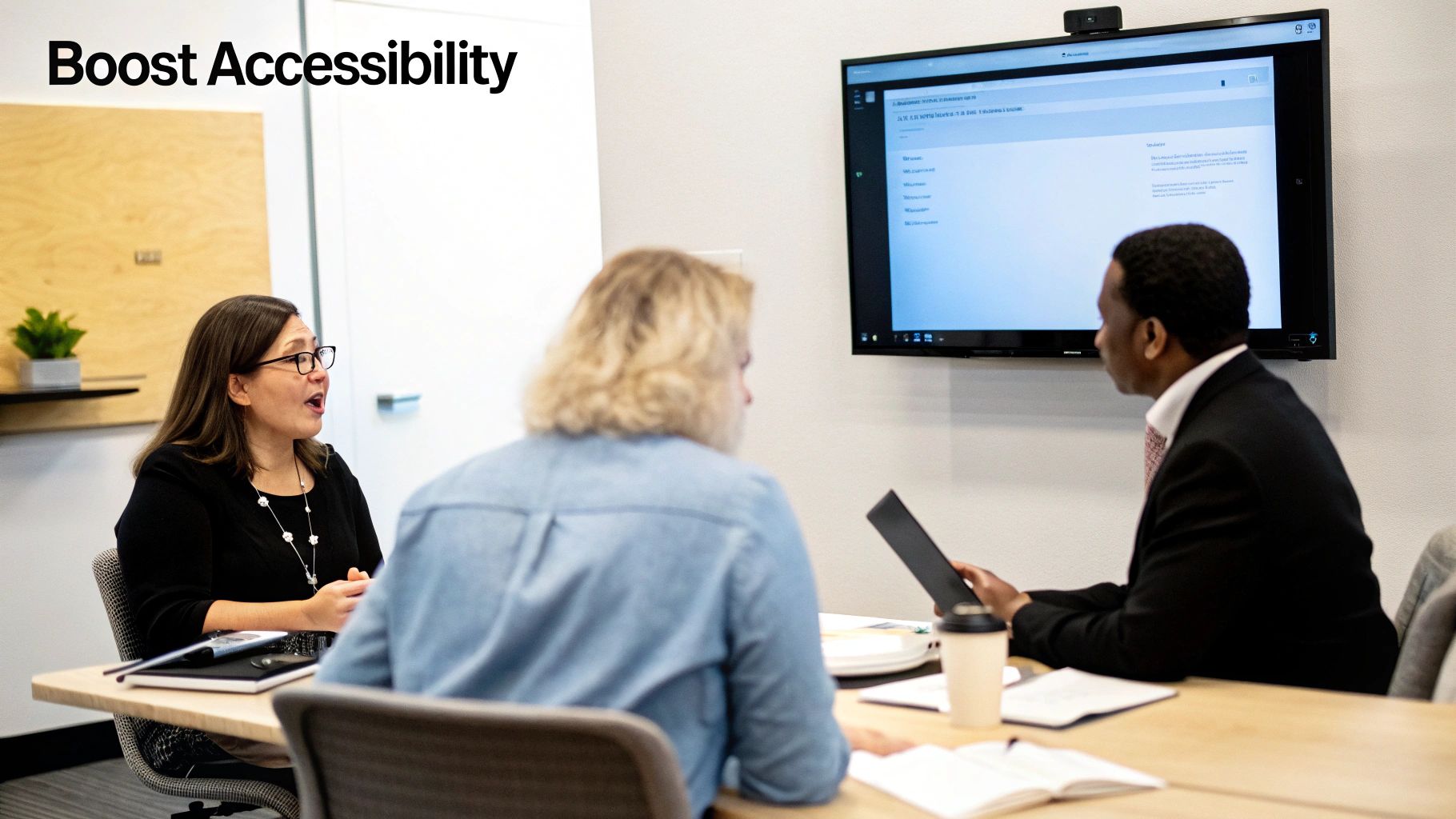
Sometimes, the simplest solution is right in front of you. YouTube has its own built-in transcription feature that allows you to quickly grab the text from any video without leaving the platform. It’s a fantastic starting point for many creators and researchers.
To find it, go to any video page and look for the “…” (More) button below the player, next to “Share” and “Save.” Click it, and you’ll see an option for “Show transcript.” A full, time-coded transcript will instantly appear beside the video.
The best part? The transcript is interactive. Click on any line of text, and the video will jump to that exact moment. This is incredibly useful for finding specific quotes or reviewing a key section without scrubbing through the timeline.
Getting the Most Out of YouTube’s Transcript
Once the transcript panel is open, you can click the “…” menu at the top to toggle timestamps on or off. Removing the timestamps gives you a clean block of text, perfect for pasting into a document as a rough draft for a blog post or script notes.
However, it’s important to set realistic expectations. While convenient, YouTube’s auto-generated text is not always perfect.
The accuracy of YouTube’s AI transcriptions depends heavily on audio quality. For a single speaker with a clear voice and minimal background noise, the results can be surprisingly good. But for videos with heavy accents, technical jargon, multiple speakers, or poor audio, the accuracy can drop significantly.
For quick tasks, like grabbing a quote for a presentation or getting the gist of a long video, this method is often good enough.
When to Look for a Better Solution
The limitations of YouTube’s free tool become apparent when you need professional-grade accuracy. For researchers needing precise data, educators creating study materials, or creators repurposing content for high-stakes projects, small errors can become major headaches.
Manually correcting a long, messy transcript can take more time than using a more accurate tool from the start.
If your workflow is more complex, a dedicated tool is essential. For example, you might want to use a YouTube to MP4 converter to download the video, extract the audio, and run it through specialized transcription software for much higher accuracy. This gives you far more control and a superior final product.
How to Transcribe Any YouTube Video Instantly
When you need a clean, accurate transcript without the hassle of manual corrections, dedicated tools are your best friend. They save you from fixing endless punctuation and formatting errors, giving you a polished text file in seconds. This is how you transcribe YouTube video content with professional speed and efficiency.
Let’s walk through the exact process using a free and powerful tool: the YouTube Transcript Extractor. This simple workflow is designed to get you from a video URL to a usable transcript as quickly as possible.
The Simple Workflow for Instant Transcripts
The goal here is simplicity and speed. No complicated steps, no unnecessary clicks—just the text you need. This is a huge time-saver for educators creating study guides, researchers gathering data, and creators turning video scripts into blog posts. You get all the spoken words without the clutter of timestamps, ready for immediate use.
This infographic shows just how easy it is.
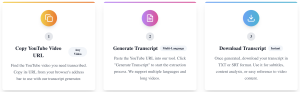
As you can see, it’s a straight shot from finding your video to having an editable transcript in your hands.
All you need to get started is the URL of the YouTube video. Simply find the video on YouTube and copy the web address from your browser.
Once you have the link, the rest is incredibly easy. Just paste the URL into the tool’s input field.
Pro Tip: This method works for nearly any public YouTube video, not just your own. It’s perfect for analyzing competitor content, studying lectures from educational channels, or grabbing quotes from interviews for a research paper.
After pasting the link, just click the button to get the transcript. The tool pulls the data directly from YouTube, strips out the unnecessary formatting, and presents it in a clean, readable format.
Here’s a look at the minimalist interface, designed for one thing: speed.

The design is all about function. Paste your link, get your text. No distractions.
From Raw Text to Usable Content
The tool provides a clean block of text—one continuous paragraph without timestamps. This format is incredibly versatile:
- Quick Blog Drafting: Copy the text and drop it straight into a document to start outlining a new article.
- Easy Dialogue Analysis: Researchers can scan through conversations without the visual clutter of time codes.
- Efficient Proofreading: It’s much faster to read and edit a clean paragraph than a script broken up by timestamps.
The final step is just as simple. A “Copy to Clipboard” button lets you grab the entire transcript with one click. From there, you can paste it into your word processor, note-taking app, or content management system. The whole process, from finding the video to having an editable script, takes less than a minute.
Formatting Your Transcript for Maximum Impact
Getting the raw text is just the first step. The real magic happens when you edit and format it. A raw block of text is just data; a well-formatted transcript is a valuable asset that people will actually want to read and engage with.
First, always proofread. AI tools can miss names, unique brand terms, or specific jargon. A quick read-through is essential to catch any errors and ensure your final output is professional and accurate.
A transcript full of mistakes can undermine your credibility. A few minutes of proofreading protects the authority you’ve worked hard to build with your video content and shows your audience you care about quality in all formats.
After a quick cleanup, your next mission is to break up the “wall of text.” Adding structure makes the content easier to read and digest.
Creating a Scannable Structure
Your goal is to make your transcript look and feel like a high-quality blog post. Here’s how:
- Add Headings and Subheadings: Identify the main topics or questions from your video and turn them into clear, descriptive headings (H2s and H3s). This organizes the content and makes it easy to skim.
- Use Bold Text: Emphasize key takeaways, important statistics, or actionable tips by making them bold. This helps readers quickly find the most valuable information.
- Incorporate Bullet Points: If you listed examples or steps, format them as a bulleted or numbered list. It’s far more readable than a long, dense sentence.
- Break Up Paragraphs: Keep your paragraphs short, ideally two to three sentences each. This creates white space and makes the content feel more approachable.
This kind of formatting is more important than ever. The entertainment transcription services market hit USD 1.2 billion in 2024 and is expected to more than double to USD 2.5 billion by 2033. This boom is driven by the demand for accessible, searchable content on streaming platforms and websites. Clearly, getting your text right is a big deal.
Integrating Other Assets for a Richer Experience
Once your text is clean and structured, you can elevate it further by integrating other media. Use your video’s thumbnail as the featured image for your blog post to create a clear visual link to the original content.
This is also a great time to think about branding. If you’re turning the transcript into a downloadable PDF, why not design a branded cover page? Tools like a YouTube Thumbnail Maker are perfect for this. Their templates and design elements can help you create polished graphics that complement your repurposed text.
By combining well-structured text with strong visuals, you can transform a simple transcript into a premium asset for your audience.
Advanced Transcription Workflows for Professionals
For professional creators, educators, and researchers, a simple text file often isn’t enough. Precision and versatility are key. It’s time to move beyond the basics and build a workflow that turns a video into a polished, multi-format digital asset.
The demand for high-quality transcription is exploding. The U.S. transcription market was valued at USD 30.42 billion in 2024 and is projected to climb to USD 41.93 billion by 2030. This growth reflects how vital accurate transcripts have become for everything from academic data analysis to corporate training. You can explore these trends in this detailed market analysis.
Creating Time-Coded Subtitles for a Global Audience
One of the most powerful things you can do is create precise, time-coded subtitles. A plain text transcript is great for a blog post, but an SRT (SubRip Subtitle) file is the gold standard for professional captions. These files contain not just the text but also the exact start and end times for when each line should appear on screen.
This is a game-changer for several reasons:
- Go Global: An SRT file is the foundation for accurate multilingual subtitles. You can give the time-coded English file to a translator, and they can create foreign-language captions that are perfectly synced to your video.
- Boost Accessibility: For viewers with hearing impairments, precisely timed captions offer a much better experience than YouTube’s often clunky auto-captions.
- Signal Professionalism: Uploading your own accurate captions shows your audience that you are committed to quality and detail, boosting your channel’s authority.
An SRT file transforms your video from a local piece of content into a global-ready asset. It’s the single most effective way to break down language barriers and connect with a much wider audience.
The Audio-First Approach for Maximum Accuracy
When you need the highest level of accuracy to transcribe a YouTube video, separating the audio is your best strategy. The process is simple: first, download the video using a tool like a YouTube to MP4 converter. Then, extract the audio as a standalone MP3 or WAV file.
This isolated audio file can be run through high-end, specialized transcription software or sent to a human transcription service. These professional-grade options can achieve accuracy rates above 99% because they focus solely on the audio without any video data distractions.
This method is ideal for:
- Academic Researchers who need flawless transcripts for qualitative data analysis.
- Legal Professionals documenting video depositions or evidence.
- Corporate Trainers creating official training materials from video workshops.
Tailoring your transcription workflow to your project’s needs ensures the final output is not just accurate but perfectly suited for its purpose. To identify which of your videos would benefit most from this detailed approach, use a YouTube channel analytics tool to analyze your viewership data.
Common Questions About Video Transcription
As you start to transcribe YouTube video content more often, you’ll likely have some questions. Let’s tackle a few of the most common ones to help you move forward with confidence.
These questions often cover the ethics of using others’ content, the reliability of free tools, and the fastest ways to get the job done right.
Is It Legal to Transcribe Someone Else’s YouTube Video?
The short answer is: it depends on what you do with the transcript.
For personal use—like study notes, research, or better understanding—transcribing a video is perfectly fine. The legal gray area appears when you publish that transcript publicly.
Publishing a full, word-for-word transcript of someone else’s video without permission can lead to a copyright claim. However, the principle of fair use often applies if you use the transcript to create something new and transformative, such as a reaction video, a critical analysis, or a summary that adds your unique insights.
The golden rule is simple: always credit the original creator. Use transcripts as a foundation for your own original work, not as a copy-and-paste shortcut.
How Accurate Are Free Transcription Tools?
The accuracy of free tools, whether it’s YouTube’s built-in feature or a third-party app, almost always comes down to the audio quality of the original video. For a video with a clear speaker, minimal background noise, and simple language, you can expect an accuracy rate of over 90%.
However, accuracy can decrease with:
- Strong regional or foreign accents
- Multiple people talking at once
- Poor microphone quality or background noise
- Highly technical or specialized jargon
For most daily tasks, like drafting a blog post or pulling key quotes, these tools are sufficient. But for projects where precision is critical—such as legal, medical, or academic work—a human review is essential.
Can I Get a Transcript in a Different Language?
Yes, and YouTube’s own features can be quite helpful here. Many popular videos have auto-translated captions and transcripts available in dozens of languages. You can usually select your desired language from a dropdown menu in the transcript panel.
However, be cautious. Machine translation is great for getting the general idea of a video, but it’s not perfect. It often misses cultural nuances, grammar, and idioms. For any professional use, it should never replace a review by a native speaker. We explore more content strategies for creators on the YouTube Navigator blog, where we share tips for reaching a broader audience.
Ready to streamline your workflow and create more content? The suite of free tools from YouTube Navigator is designed to speed up your entire creative process. Get instant, accurate transcripts with the YouTube Transcript Extractor and see how easy it is to repurpose your video content today.
